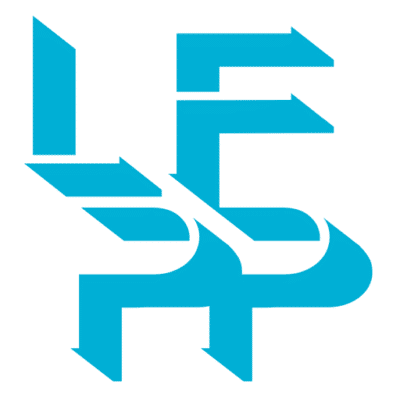Printalk
How to Shut Down Your Printer Properly Before Holiday Break?
Estimated reading time: 5 minutes
Preparing Your Printer for an Extended Break in 5 Easy Steps
Should I set my printer in standby mode or should I turn it off during holidays? How to prepare my printer for an extended break? These questions are often raised and you may get conflicting advices about the best procedure to shut down your printer.
Let’s put things into perspective. Large and wide format printers are designed for heavy duty use and many components are designed accordingly by printer manufacturers. This is especially the case for ink circulation systems, print heads and heating / cooling systems that are all intended to work practically “non-stop”. This means that, when printers are left idle or turned off for a long time, they may suffer damage.
Under normal circumstances solvent and UV printers will work fine if it has not been used for up to a week but it is frequently recommended to set the printer in sleep / standby mode and there are a few steps to follow. A correct shutdown will be more certain to lead to a successful restart and avoid wasteful costs.
1/ A Clean Printer is a Clean Mind
Prevention is the best safeguard for breakdowns. If you cleaned and maintained your printer at regular intervals (we recommend weekly basis), you can rest assured that your device will survive a shutdown without any issues. Take the time to clean, tidy and prepare your printer and workplace.
2/ Check Major Failure Points
Holidays is the perfect time for businesses to attend any maintenance and repairs. Whether you already performed your routine maintenance or not, it is always advisable to check the major failure points:
- Print heads and ink circulation systems: The main culprit of breakdowns is stagnant ink. Print heads and cap tops can foul, potentially causing head nozzles to clog or deflect, or ink accumulating in the head can get messy droplets of ink on your print material. You can easily infer that some actions need to be undertaken to prevent ink from drying out. Check the printer manual to determine what is required to maintain this.
- Filters and fans: Most printers have fans and filters to keep them cool, especially UV printers on the lamp housings. Keep them clean and replace them if even remotely suspect. If you are in a dusty environment, check the filters often and replace, even more often than you think they may need. Take some shop air or canned air and blow out the fans, you will be amazed how much dust can accumulate there.
- Rails and Carriage: Wipe the printer’s carriage rail with a soft cloth and follow the manufacturer’s recommendations to know which lubricant to use. A lot of carriage motion or Y-current errors disappear when the carriage is cleaned and oiled.
- Inspect wiper for wear: Replace cleaning wipers when they are worn out or soaked in ink.
3/ Inspect Your Ink System
Unless you’ve been advised to flush your printer, ensure your ink cartridges have enough ink to use to run through your shut down period. As long as there is enough ink in the printer it will clean itself and circulate the ink to keep it happy and healthy, it is also important to check the waste ink drainage and empty where required so it does not over flow.
In addition, you must ensure that the ink already installed has a shelf life that will exceed the duration of the shutdown. If not, consider replacing it before shutting down. This is because inks have been carefully developed to remain stable for a certain period, but not beyond. Remember that manufacturer and ink suppliers may not accept liability for inks that have passed this date and have caused damage.
If your printer uses white and metallic inks don’t forget to shake the cartridges at least once a week otherwise ink may settle out and coagulate.
4/ Enable Automatic Cleaning
Some devices may need manually printing a few meters of output every week to keep things flowing but – fortunately – most have automatic cleaning systems that work unattended. You could be advised to simply unplug and shut down, disconnecting all external devices like computers and scanners, and removing all substrates.
But before you head out the door for your holiday, switch your printer off in standby mode and let the system do its stuff while you relax.
5/ Consider Your Print Room Environment
Extremes of temperature, dust and humidity can damage your equipment and consumables.
Too much humidity and your inks may not dry properly and substrate may absorb humidity and cockle, causing printing issues and head strikes. Too little humidity and you may have static issues, which may lead to overspray or other printing problems, including data inaccuracies that will cause your printer to produce bad prints.
Check the information about safe parameters and try to control these environmental conditions:
- Try to maintain average temperature around 20°C to 25°C in order to avoid machine overheating or long warm up before next print.
- There is not so much documentation about humidity level but 50% is a good target so your ink keeps a good viscosity but it can still dry properly in production mode.
- Cover up your machinery to stop dust and debris entering its components.
That being said, instructions may vary according to your brand device and printer technology (water, solvent, UV, latex). But generally, if your business shuts down for less than a week and you performed regular cleaning and maintenance, there is not so much to worry about. But if for any reason your printer has to rest for a longer period and you cannot print at least a meter of output a week, we advise you follow the above instructions or contact your manufacturer tech support.
Ready to get started? Read the article: 5 Successfully Tips to Get your Printer in Perfect Shape for Production Boost.